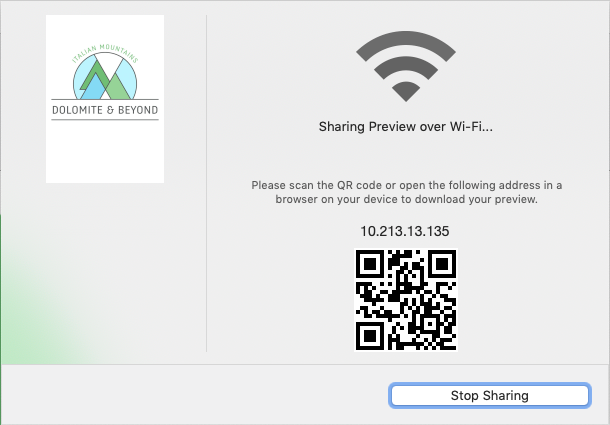Introduction
PubCoder fully supports exporting to EPUB 3 fixed layout, that is a standard file format which can be freely distributed online or through many online ebooks stores, such as Apple’s iBooks Store, Google Play Books Store and many others. Users can read EPUB 3 Fixed layout books using software available on Web, desktop and mobile platforms, you can find some examples in Compatible EPUB Reader Apps section.
Support for EPUB in PubCoder is extensive, including support for advanced EPUB features like Read Aloud and Soundtrack.
What is an EPUB file?
EPUB, which stands for electronic publication, the industry standard for digital publications, is suitable for content authoring, interchange, and distribution. EPUB 3 is based on open format, meaning that the specification is in free access from the IDPF website, and that developers can freely create an application for generating or reading EPUB files (.epub). And this is true for the next century, which means EPUB is a good archive format.
EPUB is based on Web Standards: it defines a means of representing, packaging and encoding structured and semantically enhanced Web content — including HTML, CSS, SVG, images, and other resources — for distribution in a single-file format.
In practice, an EPUB file is a zip archive which contains XML structures, HTML and CSS resources, images and – with EPUB 3 – javascript code, audio and video assets.
Reflowable vs fixed-layout
There are two kind of EPUB publications, reflowable and fixed layout, PubCoder exports only fixed layout EPUB files.
In a reflowable EPUB, the content is fluid and fits the size of the screen. If you read on a smartphone, you’ll get properly sized characters, but will turn pages more often. Some good examples of reflowable ebooks are novels and chapter books. But the reflowable format is not always ideal, especially when it comes to designs where the layout is critical.
A fixed-layout ebook defines a viewport, i.e. the size of the “page” in pixels, that will be zoomed to fit the screen of the reading device. Some good examples of fixed-layout publications are children books, e-learning books, textbooks, comics, catalogs, magazines and photo books. An electronic “page” is the strict rendition of a printed page: the layout remains fixed to the way it was created by the author.
Compatible EPUB Reader Apps
PubCoder exports full-featured, fully-standard EPUB 3 fixed layout files (see EPUB Validation), but some EPUB reader apps only support flowable ebooks, while others have limitations when reading fixed layout files. Some of them, e.g. Google Play Books, do not support JavaScript interactivity at all. Here’s a list of some reader apps that are fully compatible with EPUB 3 fixed layout:
- Apple Books (formerly iBooks, Mac, iOS)
- Thorium Reader (Windows 10, Mac, Linux)
- Adobe Digital Editions (Windows, Mac, iOS, Android)
- Publiwide Reader, Reasily, Infinity Reader, Gitden Reader (Android)
- Azardi (Mac, Windows, Linux)
- Readium (Google Chrome plugin)
Please note that this list of third-party EPUB reader apps is provided for your convenience only. PubCoder is not affiliated in any way with their respective authors and does not provide any warranties on the functionalities of those apps.
If you’re looking for alternatives to EPUB, because you want full control on your end users reading experience, please take a look to XPUB, iOS App and Android App exports.
EPUB Validation
Validation process checks that the EPUB file is compliant to the EPUB standard and to the rules of the various stores, thus preventing compatibility issues with reader apps or devices and later issues during the store submission phase.
Validation is optional but really advised, since some online stores will require strict compliance to the standard and will not allow submitting invalid EPUB files. If you don’t need to publish to online stores, you may skip validation and your file may even work perfectly, for example injecting code that calls remote content (e.g. an embedded YouTube video) is not allowed by the EPUB standard but will work in most readers anyway.
You can find EPUB validation options in Project Settings window, accessible from the Project menu or by clicking on the Settings button in your project window:
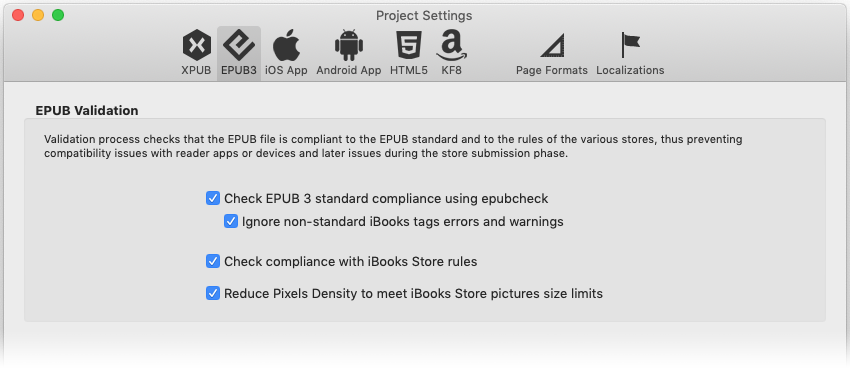
Check EPUB 3 standard compliance using EPUBCheck
When enabled, will check your EPUB file with the EPUBCheck tool, which is the official EPUB Validator from W3C. EPUBCheck requires Java to be installed on Windows and a Java JDK on Mac, PubCoder will eventually prompt to install required additional software and give some additional hints for installation.
Ignore non-standard iBooks tags errors and warnings
EPUBCheck warns for some special tags that are not strictly part of the EPUB 3 standard but rather additions that Apple made for iBooks, but these became de-facto standard and will work on most readers and not prevent successful submission to most stores. This option, enabled by default, will ignore those errors and warning.
Check compliance with iBooks Store rules
When enabled, this option will check that the EPUB files satisfies some additional requirements needed to submit your book to the Apple iBooks Store, e.g. images should not exceed some specific size.
You can safely turn off this option if you will not submit your file to iBooks Store.
Reduce Pixels Density to meet iBooks Store picture size limits.
When this option is enabled, PubCoder will try to scale down images that would not satisfy iBooks Store picture size limits.
You can safely turn off this option if you will not submit your file to iBooks Store.
EPUB-specific options in PubCoder
PubCoder offers some options that are specific for EPUB exports. To see those options in the interface, be sure to switch to the EPUB format in the export control:
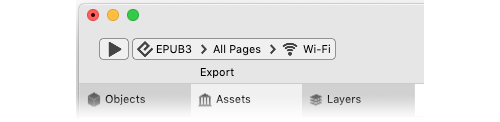
Project Properties
The following properties will enable writing metadata to set preferred display options for the EPUB. Please note that honoring these options, which are part of the EPUB 3 standard, is up to the reader app that the end user will use to display the EPUB file.
| Single Page | Enable to display one page per screen, otherwise facing pages may be displayed |
| Lock Orientation | Enable to lock device rotation |
Page Properties
| OPF Properties | Page-specific properties that will be written for the page entry in the EPUB OPF file. For more informations, please refer to the official EPUB specs. |
Export Destinations
The export control offers various possible destinations for the export. You can of course save an EPUB File to your desktop to distribute your file and submit to the stores, but you can also send the file directly to one of the supported desktop readers, namely Apple iBooks, Thorium, Adobe Digital Editions, and Azardi.
Finally you can export to Wi-Fi, this option will build an EPUB file and share it over your local network: at the end of the process, a window will appear with the address where the file is shared; just open that address on a web browser on a mobile devices on the same Wi-Fi network to download the file to the device. You can even scan a QR code to avoid to type the address manually.