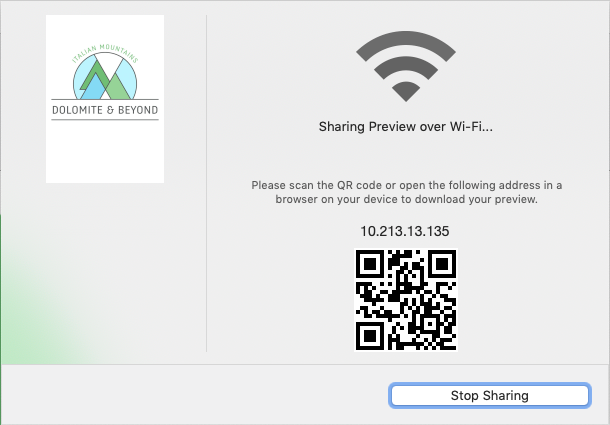Introduction
Kindle Format 8 is Amazon’s next generation file format offering a wide range of new features and enhancements – including HTML5 and CSS3 support that publishers can use to create all types of books.
PubCoder supports exporting projects to KF8 Fixed Layout format which is compatible with Kindle Fire devices only: the book will not work on Amazon e-ink based Kindle devices nor on the Kindle App for the various platforms.
You can distribute KF8 books on Amazon Kindle Fire tablets submitting them to Kindle Direct Publishing website.
Kindle Previewer is required to create Kindle Format 8 books. You can download it for free from Amazon website.
Magnification
PubCoder fully supports KF8 Magnification feature, which allows the end user to zoom in on pre-set portions of the page - think of the panels of a comic book or graphic novel page, which is precisely what the magnification system was built to accomodate. Readers can use these magnification regions to zoom into one or several adjacent comic panels, and then move on to the next magnification region or panel.
To include an object in the magnification flow, simply each object and activate the “Magnification” flag in the selection inspector. The order in which the magnified areas are shown if the user swipes from one to the next depends on the order giver in the “Layers” panel from the lower object to the higher one.
In the preview window you can test the magnification regions by double clicking on each one of them, and simulate the swipe between multiple regions using either the left and right arrow keys or the buttons that appear on both sides of the screen.
Export Destinations
The export control offers various possible destinations for the export. You can of course save an KF8 File to your desktop to distribute your file and submit to the stores, but you can also send the file directly to Kindle Previewer app, if installed on your computer.
Finally you can export to Wi-Fi, this option will build a KF8 file and share it over your local network: at the end of the process, a window will appear with the address where the file is shared; just open that address on a web browser on a Kindle Fire device on the same Wi-Fi network to download the file to the device. You can even scan a QR code to avoid to type the address manually.