Project files
My PubCoder project file does not open
Please take note of the error code and take a look to the Error Codes page.
My PubCoder project file opens but all images are blank on stage
Your project file is corrupted and lost assets thumbnails. To regenerate those thumbnails and make assets again visible on the stage, follow this procedure:
- Select the Assets tab in the left panel of your project window
- Select all of your assets
- Right-click on one of the selected assets and choose Update Asset from the context menu and PubCoder will regenerate the missing thumbnails
PubCoder for Windows
Networking Issues
If you have any network issues with PubCoder, please check that your Firewall is not blocking connections for any PubCoder process (e.g. PubCoder, pubcoder.exe, PubCoder Web Server, pubcoder web server.exe). If you are using the built-in Windows firewall, allow all PubCoder processes to connect in Control Panel → System and Security → Windows Defender Firewall → Allow an app through Windows Firewall:
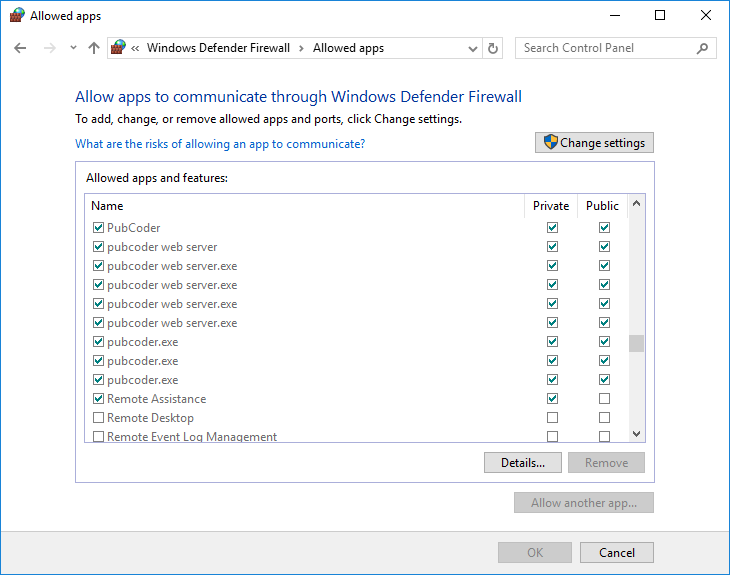
Project preview shared by PubCoder over Wi-Fi cannot be downloaded on mobile device
To share a preview over Wi-Fi, your PC and your mobile device need to be connected to the same Wi-Fi network. Also, PubCoder needs to be allowed through the firewall on both private and public networks. Please fix any networking issues and try again.
If this does not work and you are sharing the XPUB file to an Android device, please also check this chapter: Download of XPUB shared from PubCoder via WiFi does not start
Socket Error opening PubCoder on Windows
PubCoder needs to verify updates and license informations online from time to time. Normally this is not a problem since once the license verification is ok, the software can work without another verification for quite some time, so you can safely work offline.
Anyway, you will need an active Internet connection to log in to PubCoder the first time you launch it and connectivity issues may prevent you from using the software.
If you are sure your PC is connected to the Internet, but PubCoder refuses to connect, this is probably a firewall or proxy issue. PubCoder is able to use your system proxy configuration automatically on both Mac and Windows, but sometimes a misconfiguration in firewall or proxy settings on Windows can lead to this error:
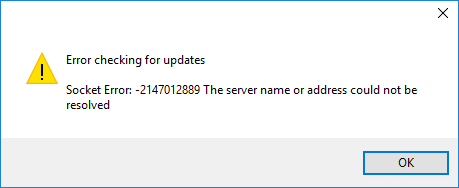
First, read the networking issues chapter and follow those instructions.
If socket error still occurs after applying firewall settings and your Windows PC is behind a proxy, check your proxy settings in Start → Control Panel → Network and Internet → Internet Options → Connections → LAN Settings, then, follow these instructions to apply the same settings to WinHTTP connections:
- Open a command prompt in administrative mode (hit Start icon, type
cmd, then hit keysCtrl+Shift+Enter) - Type the following in the command prompt and hit enter to confirm:
netsh.exe winhttp import proxy source=ie
- Your new configuration should be displayed. You can now close the command prompt window and launch PubCoder.
PubCoder asks to login when using Windows Airplane Mode
Launching the software with airplane mode on Windows can invalidate license info and require a login. Please note that you can actually use the software offline, e.g. without a valid Wi-Fi or cable connection, but you need to disable airplane mode
Touch input does not work correctly in PubCoder for Windows
PubCoder for Windows requires mouse input to work. Input from touch displays is not supported.
Problems launching Quick Preview in Google Chrome
There’s known issue on Windows preventing Quick Preview in Google Chrome from working correctly when project name contains special characters. Please remove any special character from the project name and try again
Exports / iOS
Codesign certificate is correctly installed and visible in Keychain, but it does not appear in PubCoder project settings
PubCoder requires your codesign certificate to be created using iOS Distribution (App Store and Ad Hoc) option on developer.apple.com website. Certificates created using the newer Apple Distribution option are not compatible with PubCoder.
Provisioning Profile is corectly installed but it does not appear in PubCoder project settings
PubCoder requires that your App ID Prefix matches your Team ID on developer.apple.com. Most of the time, that is your only choice but for older developer accounts or specific configuration, you may be able to select from multiple App ID prefixes when you create yoir App Identifier, just be sure to select the one labeled with Team ID.
Exports / Android
Read aloud and soundtrack not working when previewing an Android App
There’s a known issue that prevents read aloud and soundtrack from working when exporting Android App via Wi-Fi, USB or Ad Hoc distribution. Please note that both read aloud and soundtrack will work correctly when exporting the app for Google Play. To test read aloud and soundtrack on your Android device, please use XPUB format with PubReader instead.
Exports / HTML5
Accelerometer and Shake events not working on iOS 12.2 and later
Accelerometer and Shake events may not work correctly on HTML5 exports on iOS 12.2 and later, due to Apple now limiting devicemotion event usage.
Exports / EPUB
Accelerometer and Shake events not working on iOS 12.2 and later
Accelerometer and Shake events may not work correctly on EPUB exports on iOS 12.2 and later, due to Apple now limiting devicemotion event usage.
PubReader for Android
Download of XPUB shared from PubCoder via WiFi does not start
It may happen that download does not start or progress when sending an XPUB from PubCoder to PubReader via WiFi. Luckily there’s a very easy solution for this: just restart your Android device.
If you don’t want to restart your device, here’s another workaround:
- go to Settings / Apps
- tap See All Apps
- tap the menu icon in the top-right corner, then tap Show System
- find Download Manager int the list, then tap on it
- tap Force Stop
- finally, reopen PubReader and send the publication from PubCoder again
If this does not work and you are sharing the XPUB file from PubCoder using a Windows PC, please check the networking issues chapter