Preview your project
In PubCoder, you can quickly preview or export your project at any time. The difference between the two is that previewing is shown inside PubCoder or in a browser so you will not see the final experience inside the reader, though it will be very similar; also the preview is optimized for speed, so the process does not include everything that your final export will have: for example, you will only be able to preview your current rendition.
Use quick preview when you simply need to fine-tune your layout or test your actions, use export when you want to see the final, real result on the real device or reader.
To preview the current page in PubCoder, simply click on the Preview button in the project window toolbar, or hit ⌘R (ctrl-R on Windows).
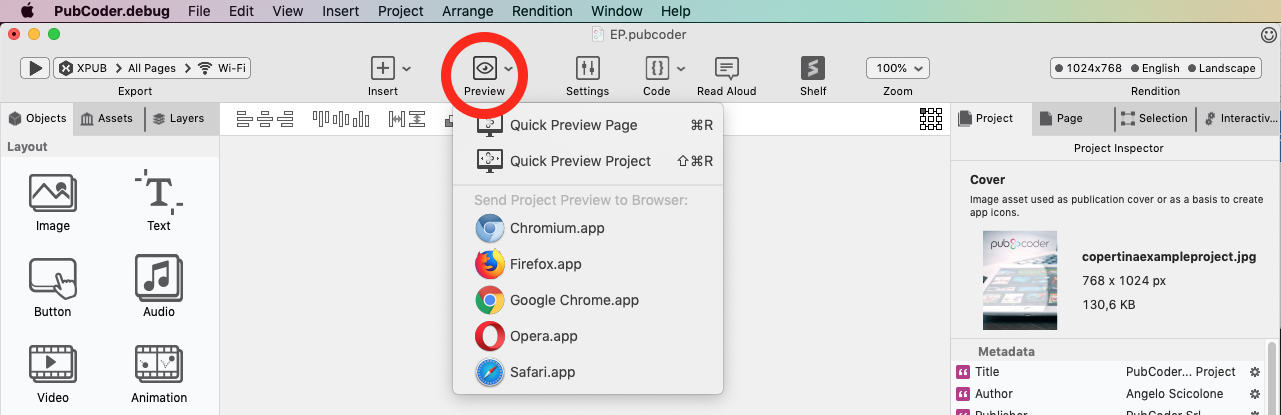
Clicking on the small arrow at the right of the Preview icon will open a menu that allows you to preview the entire project instead of the current page, and eventually open the preview in one of the browser installed on the computer: since PubCoder exports are built on web technologies you will be able to test the behavior in that specific browser and use its developer tools to debug your code.
The Quick Preview window in PubCoder allows to navigate between the pages by clicking on the arrows icons or by hitting arrow keys. The toolbar of the window allows you to simulate the various options that you will usually find in an EPUB reader: turn read aloud playback ON/OFF, turn soundtrack playback ON/OFF, turn magnification ON/OFF (available only for KF8 format), simulate device motion, adjust page zoom, show/hide page thumbnails, reload the current page, launch the preview in a browser or show/hide the debugger.
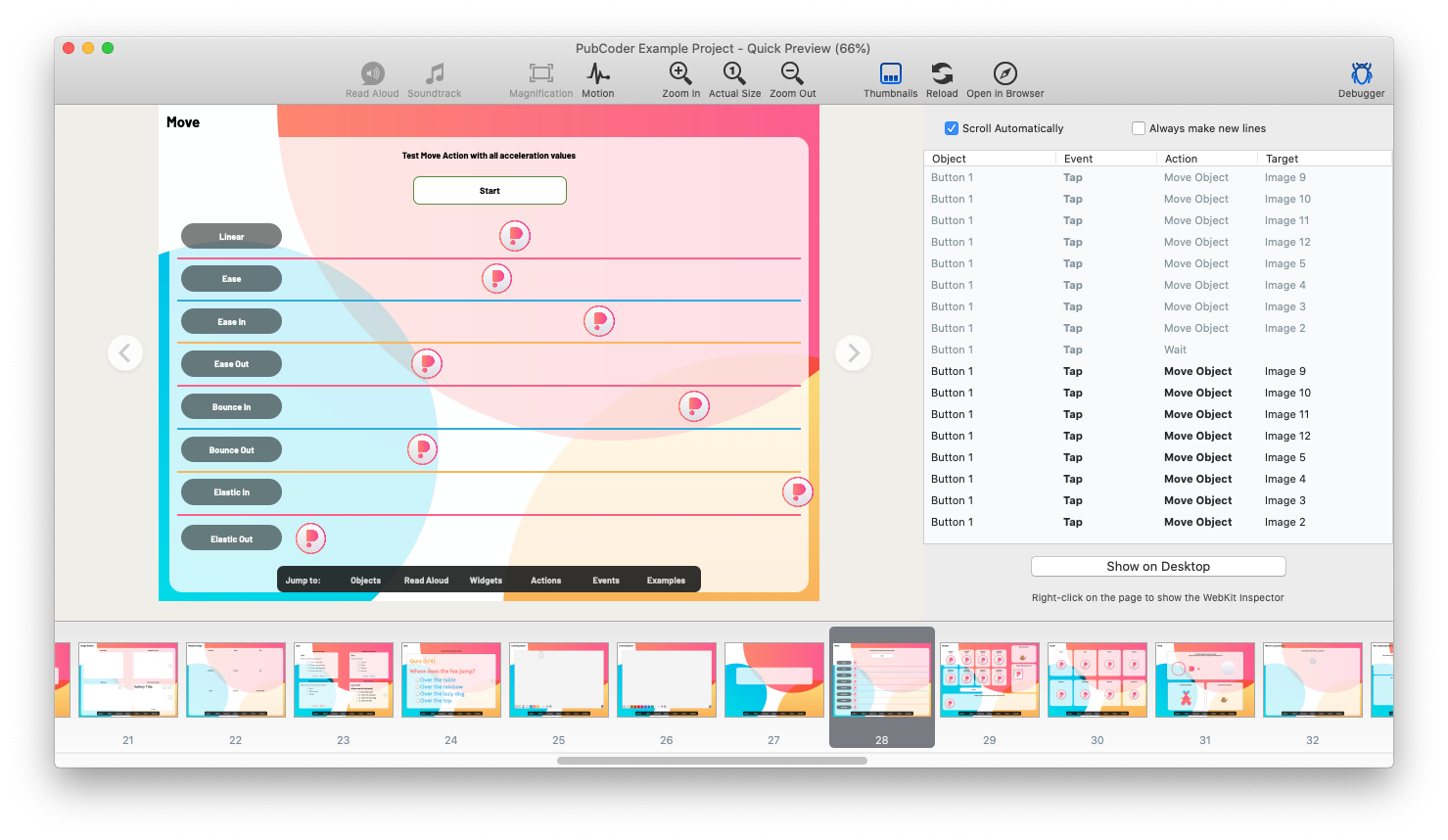
The debugger, displayed on the right side of the window, allows you to understand what’s going on on the page, listing actions as they are executed. It is a very useful tool to understand why what you see is not what you intended, when this happens. You can also show the files of the preview on desktop if you want to analyze/fix/understand what PubCoder is actually exporting.
Export your project
The Export control, at the top-left of the Project Window, is your command center for everything having to do with exporting your project.
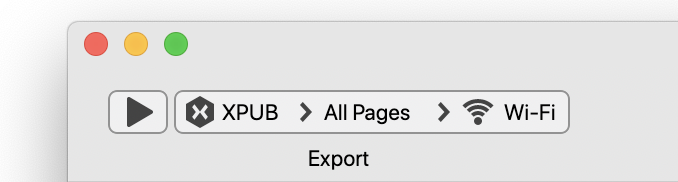
The control has a play button to actually start the export, and a menu for setting up how, what and where to export. The menu is in fact divided into three separate menus that allow, respectively from left to right, to:
- Select the export format to use, e.g. XPUB, EPUB, iOS App, Android App, HTML5 and so on…
- Choose what to export, full project or a range of pages
- Choose the destination for the export, e.g. a file, a simulator, an application, an online store and so on…
Specifying a destination means choosing where the contents will be exported: each format has its own specific set of destinations that make perfect sense, here’s some examples:
- export your iOS app to a simulator or to the App Store
- export your Android app to a USB-connected device or to Google Play
- export your EPUB to a file or to external applications such as Apple iBooks or Adobe Digital Edition
- export your HTML5 widget to a folder or to a browser
PubReader
Among all the various formats supported by PubCoder, XPUB is the best choice when you are still working on your project, even if you want to finally export an app or an EPUB. This is because you can send an XPUB file wirelessly to any mobile device connected to the same Wi-Fi network of your computer using PubCoder’s companion mobile app, called PubReader, available for free on App Store and Google Play. Just open PubReader on your device and you will see it appearing as a suitable destination for your XPUB export:
You can even send your project to more devices at once, very useful to use in team, a classroom or a meeting.
And when your work is complete, you can always switch to another format and export. Or, you can export your XPUB file and share it with your friends, customers or collegues via e-mail or using your favorite online file sharing service — like DropBox or Google Drive. No developer, app store or book store accounts, no submissions, no hassle.