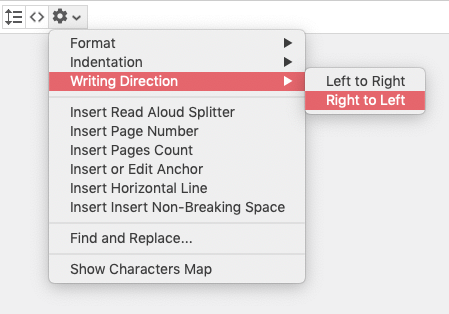PubCoder fully supports alphabetical and non-alphabetical languages, and writing in both left-to-right and right-to-left directions. The default settings are optimized for left-to-right alphabetical languages, but you can easily switch that behavior, read on to see how to do it.
Non-Alphabetical Languages
PubCoder supports most languages, but it does not currently have automatic font fallback. We advise to embed and use a font that supports your publication language.
Luckily, you can easily and quickly do this inside PubCoder using Google Fonts import functionality: just choose Insert ➔ Fonts ➔ Font From Google Fonts from the menus, then filter fonts using the Subset pop-up menu to quickly find appropriate font.

Right-to-Left Languages
Writing direction can be defined in PubCoder for the whole project or for single paragraphs in text objects to fully support writing in RTL languages like Arabic or Hebrew.
Set writing direction for the project
To change writing direction for the whole project, edit the properties in the Writing Mode section of the Project Inspector.
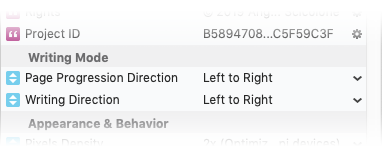
As you can see in the image above, you can set both Writing Direction and Page Progression Direction to also specify how pages should be displayed and navigated. Please note that changing page progression direction to Right to Left will affect how the pages thumbnails are displayed on the exported publications, but will not have any effect on how they are displayed in your project window or in quick preview mode in the PubCoder application itself.
Set writing direction for a paragraph
To change the writing direction of a single paragraph of text, really useful for citations or to create language-learning books. To change the writing direction of a single paragraph of text, just double-click the text box to activate the inline text editor, then select the concerned text, then use the advanced functionalities menu to switch the writing direction to right-to-left.