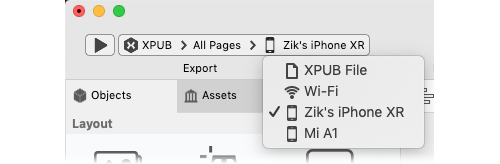What is XPUB?
XPUB is PubCoder’s proprietary format for digital publications. XPUB fully supports interactivity, read aloud, soundtrack, can bundle multiple renditions and localizations in a single file, and offers extensive control on the reading experience for your end users.
XPUB files can be read on iOS and Android devices using our PubReader app, available for free on App Store and Google Play and can also distributed and sold on iOS and Android devices using our Shelf platform.
Live Preview your projects in PubReader
Other than being an exportable file format on its own, XPUB is also the basis for PubCoder iOS App and Android App exports, in the sense that an XPUB file is actually bundled within those apps, and that XPUB file will be displayed by the app using the very same reader technology used in PubReader and Shelf; thus using XPUB in combination with PubReader is also useful to quickly test your publication on a mobile device without exporting an app every time.
PubCoder automatically finds any smartphone or tablet running PubReader on the same Wi-Fi network, and you can send a preview of your work to your mobile device with a click:
Distribute your contents for free
XPUB files are DRM-free and can be easily distributed online: you can host them on your website, send them via e-mail or upload them to your favorite online file sharing service - like DropBox or Google Drive.
XPUB+PubReader is the best option to distribute digital contents for free: no need to signup for developer, app store or book store accounts, no submissions, no hassle.
Once your end users have installed PubReader from App Store or Google Play, they will be able to open XPUB files with it easily.
Distribute or sell your contents on the Shelf platform
XPUB files can be sold using PubCoder Shelf platform, which enables to create totally custom-made, branded library app where you can sell your publications using in-app purchase, subscriptions, coupons, send push notifications, track contents reading with analytics and more.
For more informations, visit shelf.pubcoder.com.
XPUB-specific features
PubCoder offers some features that are specific for XPUB exports. To see those options in the interface, be sure to switch to the XPUB format in the export control:
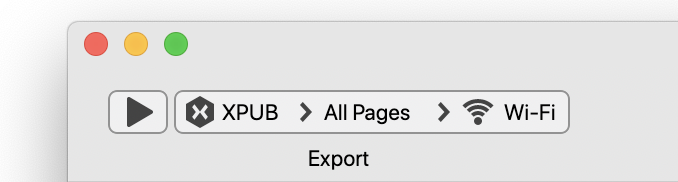
Project Properties
| Opening Page | Open between First Page and Latest page displayed, allows to determine the page to open when the end user opens a publication that was already reading. You can make it, respectively, open on the first page anyway or restore the last page displayed |
| Swipe to Navigate | Enable to allow end user to switch pages by swiping left or right on the page itself |
| Lock Orientation | Enable to force the reading device to stay in the orientation defined for the publication |
| Facing Pages in Landscape PORTRAIT RENDITIONS ONLY | Enable to display two facing portrait pages per screen when the end user device is in landscape orientation, similarly to a book. When the device orientation is portrait, one page at a time will be displayed. |
| Pinch to Zoom | Enable to allow end user to zoom the contents by pinching on the device screen |
| App Menu ▹ Tap to Open App Menu | When enabled, any tap on non-interactive areas on the screen will show the reader menu |
| App Menu ▹ Page List & Thumbnails | Defines if the reader menu should display the pages list and thumbnails or not, e.g. if you want to control the reading flow and prevent the end user to jump to a random page |
| App Menu ▹ Page Number in Thumbnails | If enabled, displays the page number in the thumbnails of the publication pages, in the reader menu |
| App Menu ▹ Find | Displays or hides the Find button in the reader menu, enabling or disabling the ability top search in the contents of your publication |
Page Properties
| Page Thumbnail | Allows to define a custom thumbnail image that will appear as thumbnail for this page in the reader page switcher. If not specified, a screenshot of the page will be automatically rendered. |
Actions
| Open App Menu | Opens the navigation menu of the reader app, allowing the user to modify reader settings or exit the reader |
| Open Localizations Menu | Opens a menu that allows the user to switch language, choosing from the different language renditions included in your exports |
| Close Reader | Closes the reader that is displaying the contents to the user, going back to PubReader or Shelf screen. |
Export Destinations
The export control provides two destinations for XPUB exports: you can save an XPUB File to your desktop to distribute your file and eventually submit to the Shelf platform, or export to Wi-Fi to share it with PubReader apps opened on devices on the same Wi-Fi network, as you can see in the video in the section Live Preview your projects in PubReader. Available devices with PubReader on the same network will also be listed in the export destinations menu in the export control, to quickly send the file to a specific device: