Within PubCoder, it is possible to define page contents that are “taller” than the actual page height, allowing user to scroll or swipe vertically to display overflowing contents.
To make a vertical scrolling page, simply put the extra contents below the page frame on the PubCoder stage, then change property Content Scrolling in the page inspector to Vertical or Vertical with inertia.
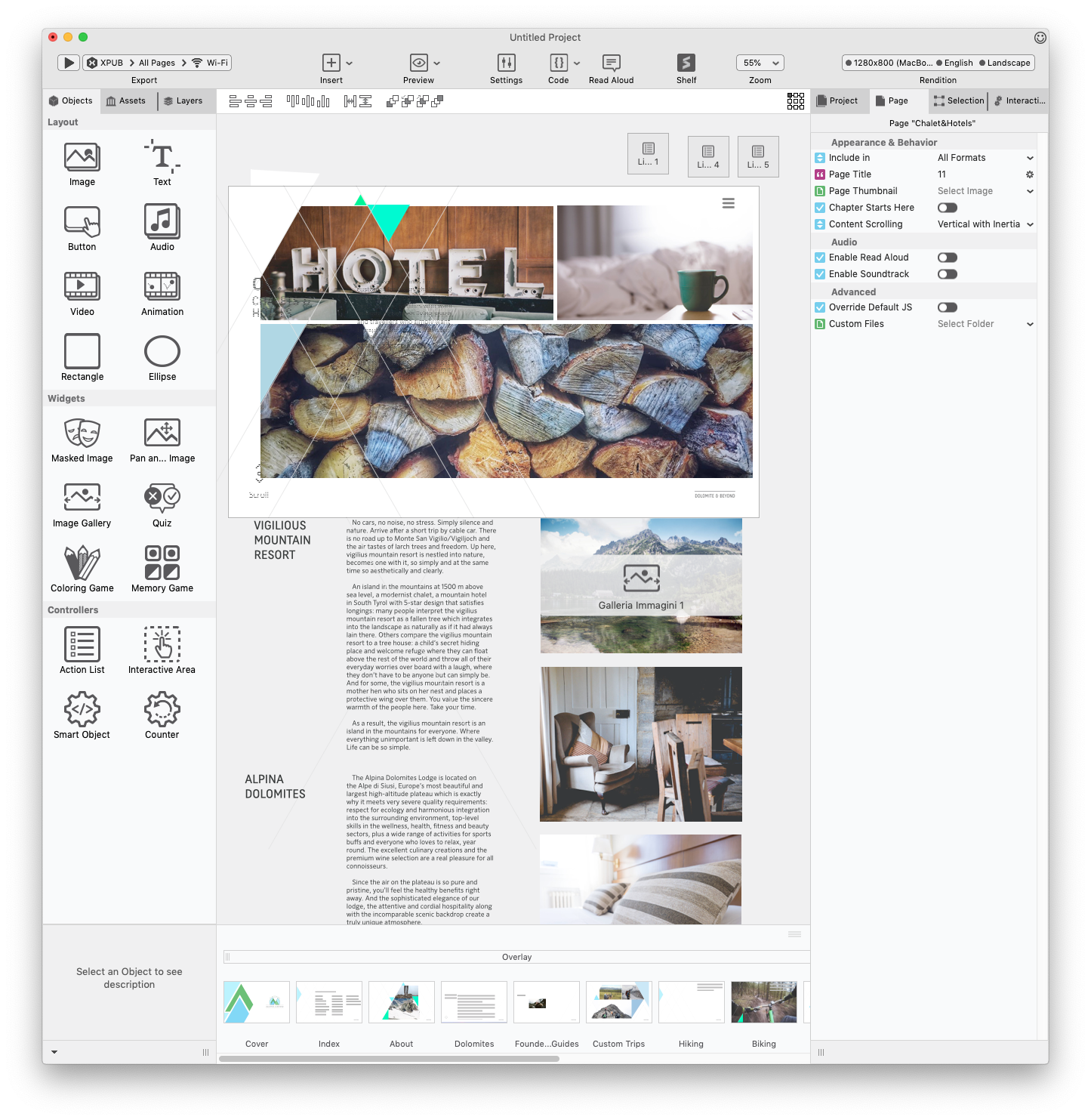
It is also possible to prevent user from scrolling a page manually, and instead control the page scrolling by using the Scroll Content action. This allows the author to fully control how the page will scroll and, for example, paginate contents vertically using buttons which will make the page scroll directly to the next screen: e.g. if using a 768px height page, you can have buttons to scroll the page to 768px or 1536px (768*2) to simulate a vertical pagination of three pages.
Parallax and Scrolling Effects
You can react to page scrolling using scrolling-specific action inside the Scroll Page event to move, rotate, scale or change objects opacity while scrolling, thus achieving parallax and similar scrolling effects. Find out more in the Events and Actions page.